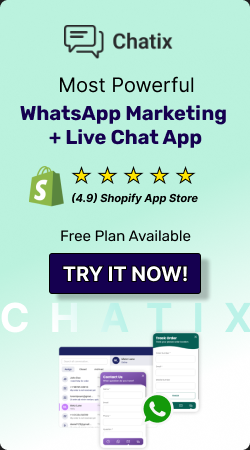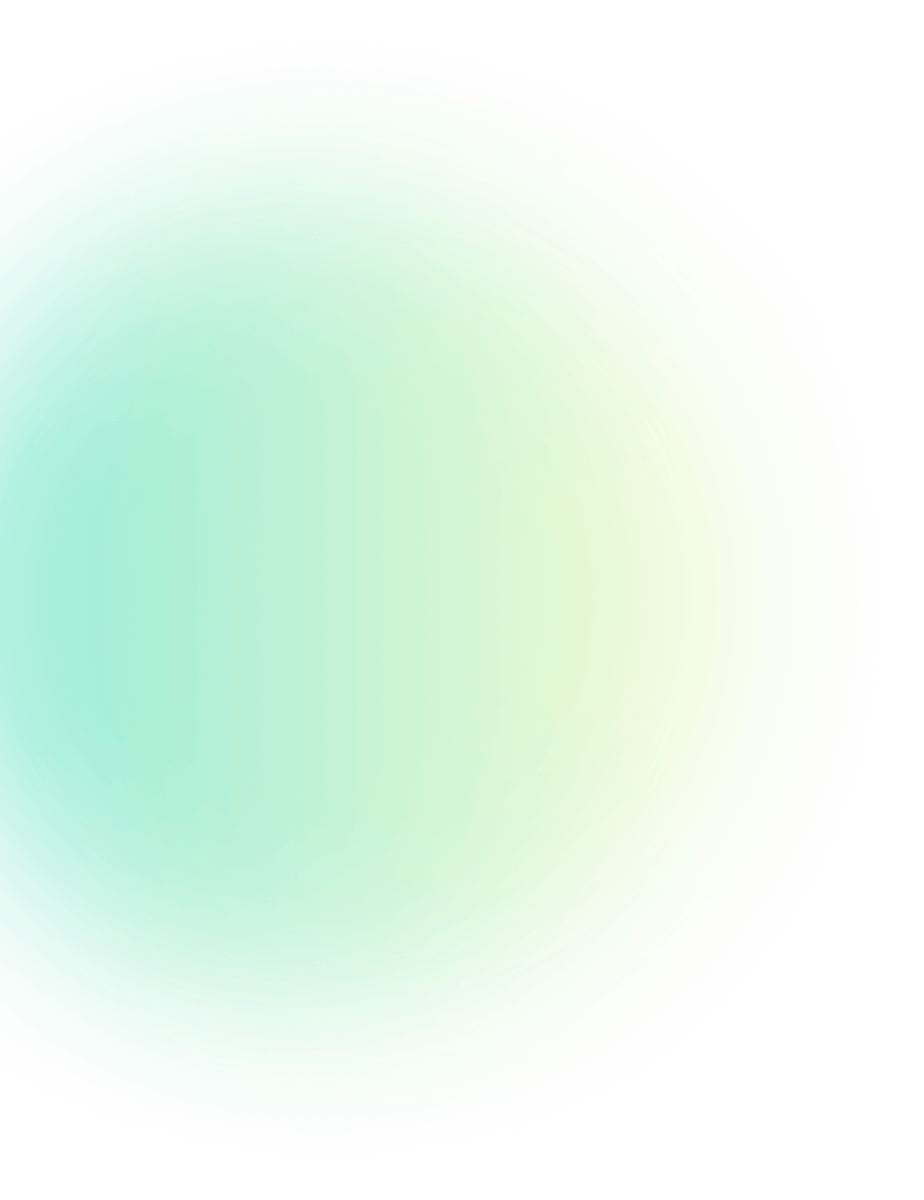
Breaking Down WhatsApp's 24-Hour Messaging Rule & WhatsApp Chat Window Limit
WhatsApp Features Published: June 16, 2025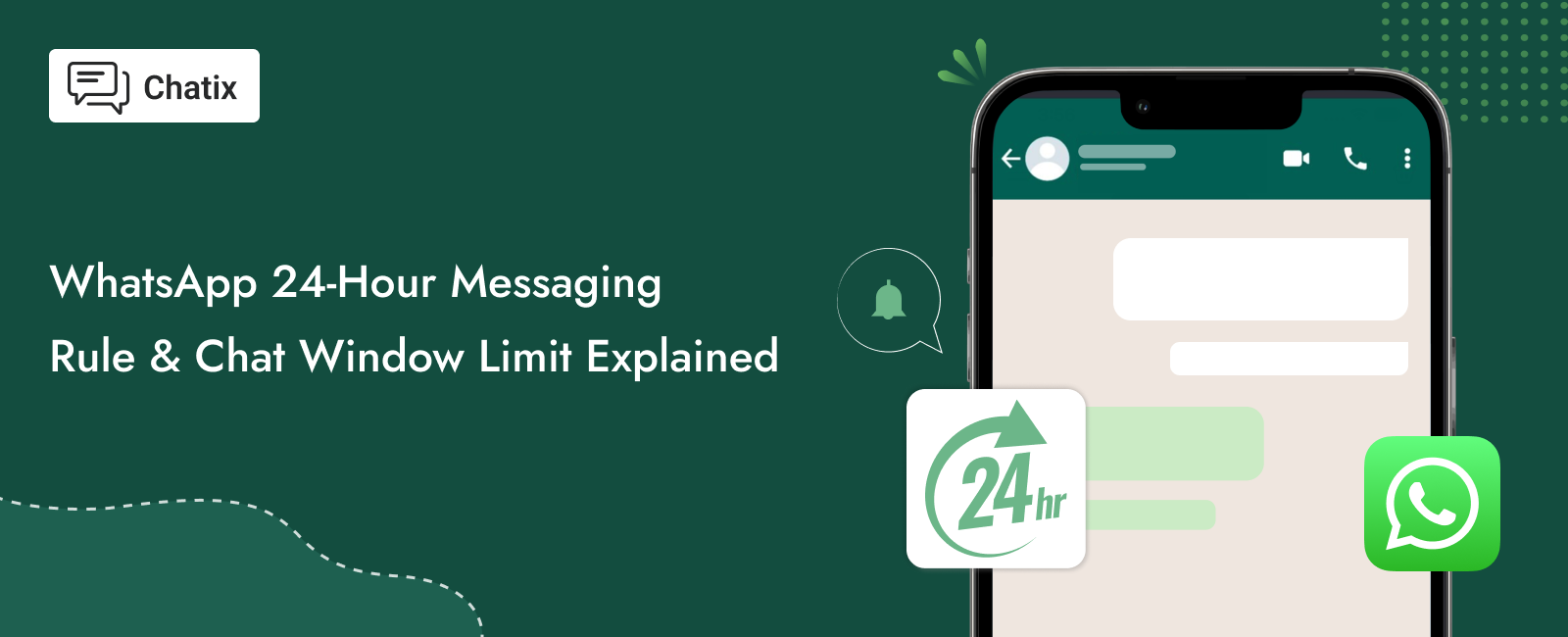
WhatsApp is a powerful platform for businesses to connect with customers. However, you would face a strange limit - the 24-hour messaging window. This rule can affect how and when you message customers.
However, this rule only applies to users of the WhatsApp Business API. You won’t notice this limit on the regular WhatsApp Business App. But for companies that use automation tools or marketing tools with the API, this rule is very important.
In this blog, we will discuss everything about this rule. Also, know how you can handle it smartly and stay compliant.
What Is the 24-Hour Messaging Rule on WhatsApp?
You can reply to the customer message anytime within the next 24 hours. This is what WhatsApp calls the "24-hour customer service window." After that, you cannot send free-form messages unless you use a pre-approved message format called a template message.
Let’s understand this further
- The 24-hour window starts from the customer’s last message. It resets each time a customer messages you.
- You can send any message type within this window, such as emojis, images, videos, or any casual response.
- Only template messages are allowed after the window. These templates must be pre-approved by WhatsApp and follow policy guidelines.
- Chatix follows this rule for all WhatsApp automation features such as order confirmation, COD verification, and more. Only template messages are sent after the window closes.
- It applies to each customer separately. So one customer might be in an open window while another might be closed.
Why Does WhatsApp Have This Rule?
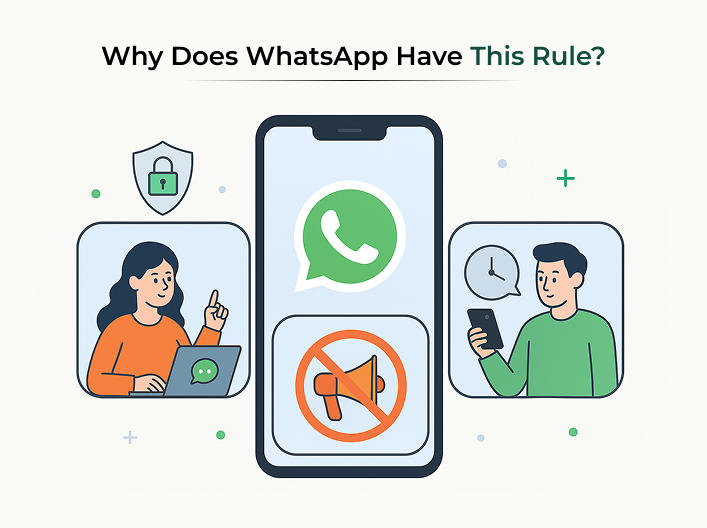
WhatsApp has a strong reason for this policy. Their main goal is to protect users from spam and give them control over business communication. Below are the main reasons
- Customer privacy is a top priority for WhatsApp. They don’t want users to feel disturbed by endless business messages. Well, with this rule, users only get messages if they have interacted first. Also, you can use automation to help customers, but you must respect the time boundary.
- It blocks businesses from overusing the platform, like sending promotions daily even after you stopped replying.
- WhatsApp wants businesses to improve quality and trust with useful and timely support. That’s why they restrict messaging outside the 24-hour window.
What Is the WhatsApp Chat Window Limit?
The WhatsApp chat window limit means the number of conversations that businesses can have in the 24-hour period. These conversations begin when you send a template message to a customer and remain open for 24 hours. Here are the key points:
- Conversations for the users have no limit. You can reply to any number of customer messages without restriction.
- The default messaging limit starts at 250 or 1,000. It depends on whether your Facebook Business Account is verified and your WhatsApp display name is approved.
- You can increase limits to 10K, 100K, or unlimited. This depends on your phone number's quality rating and usage. So, if your messages are blocked or reported, WhatsApp may restrict your account to the limit.
Related Reading: How to send 1000 messages at once on WhatsApp?
What Happens After 24 Hours?
After this window, you cannot send any normal message to the customer, even if it is important. But that doesn’t mean you cannot communicate at all.
- Template messages reviewed and approved by WhatsApp can be sent. They must follow strict rules and can't be too promotional or spammy.
- The customer has to reply to re-open the 24-hour window. Once they respond to your template, the chat window resets, and you can again send free-form messages.
Can the 24-Hour Window Be Extended?
No, you cannot extend the 24-hour chat window manually. WhatsApp has designed it strictly to protect users and improve engagement quality. However, the way you initiate conversations using template messages after the window has closed can help you restart the conversation.
- Your default messaging limit depends on your account status. When you connect a number to the WhatsApp API, it starts with 250 conversations per day (if your business is not verified).
- With Facebook Business verification and an approved display name, you get 1,000 chats per day.
- Higher limits like 10,000 or 100,000 are unlocked automatically. WhatsApp watches how many chats you send and whether users like those messages. Use high-quality templates and stay within the rules to grow your reach.
Also read: How to Schedule Messages on WhatsApp to save time?
How to Work Around the 24-Hour Rule Smartly?
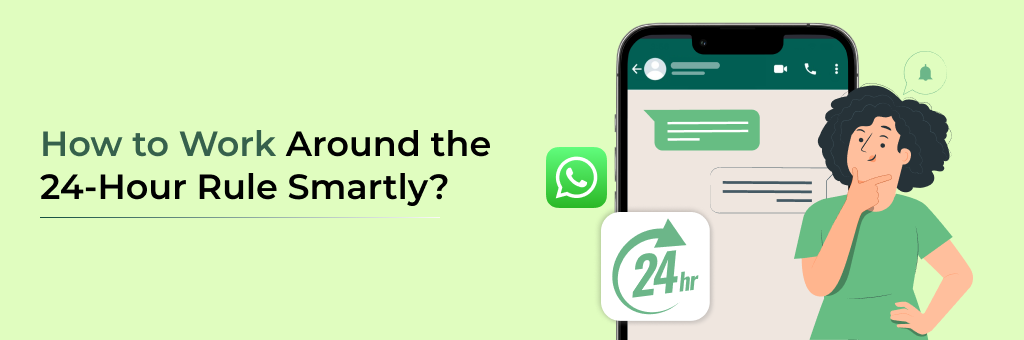
Here are the best ways you can work around the 24-hour limit without breaking WhatsApp’s rules:
Use Pre-approved Template Messages
You can send a template message to re-engage with the user after the 24-hour window. These templates must follow WhatsApp guidelines and should not feel spammy.
Push Customers to Reply Within 24 Hours
You can ask them something, or send a text that gives you a fresh window and more time to interact naturally.
Use Automated Flows for Time-sensitive Updates
With tools like Chatix, you can automate things like abandoned cart messages, COD verifications, or order confirmations. Trigger them early so that they reach the customer within the active window.
Stay Within Your Messaging Limits
Remember, your daily messaging limit applies only to business-initiated messages using templates. If your business is verified and you have a good reputation, WhatsApp will increase your limits automatically.
Maintain Message Quality & Get Verified
WhatsApp tracks if your messages are getting blocked or reported. Your account quality score goes down, and this can stop your message limit from increasing. So always send high-quality, helpful, and relevant messages.
Reminder: Keep your display name clean, get Facebook verification, and follow the Business Messaging Policy.
Use Cases for Template Messages (Post-24 Hours)
The below are the key use cases where template messages help after the window closes:
-
Abandoned Cart Recovery
-
Order Confirmation & Updates
-
Cash on Delivery (COD) Verification
-
Feedback & Review Requests
-
Promotional Broadcasts (Opt-in Required)
Customer adds items to cart but does not check out - You can send them an abandoned cart sms template reminder for this. Chatix lets you do this automatically. Make sure the message is short, has a clear call to action, and links back to the cart.
Send confirmation messages after purchase or payment. You can also update them on order packing, dispatch, or delivery. These are utility templates. Customers feel more secure when they get updates in real-time.
You can use a quick template message to confirm if the buyer is still interested. This cuts down fake orders and saves your logistics costs. You can send this message both manually and automatically with Chatix.
Send a feedback request message using templates after the order delivery. Your message should be helpful and not overly promotional.
You can send them promotional offers, discount codes, or product launches even after 24 hours to the customer who has opted in. Make sure to use high-quality templates to add value and not feel like random advertising.
Best Practices to Stay Compliant and Effective
Keep using WhatsApp API smoothly and effectively with the following practices
- Don’t send promotional templates to people who never opted in. This builds trust and keeps your block/report rate low.
- Every message should follow WhatsApp’s message policy. Avoid vague intros, open-ended texts like “Hi there!” or messages that feel like spam. Keep your text clean, clear, and respectful. Also, avoid using all caps, too many emojis, or external links that feel shady.
- People may block or report you. These signals affect your quality score. If your score drops, your message limit won’t go up. Send only what matters. Don’t overdo it with daily messages.
- Use Chatix for smart automation. It makes compliance easier. You can send only pre-approved templates after 24 hours, recover carts on time, and verify COD orders properly. You also get a shared inbox to manage all chats from one place.
- Go to WhatsApp Manager and monitor your messaging limit. You will see if your account is ready for an upgrade. You can also request a manual increase or wait for auto-scaling if you meet WhatsApp's criteria. Stay alert so you can reach more users when your business grows.
Conclusion
The WhatsApp Chat Window Limit and Messaging Limits are two related rules. Understand them to know how to use the full power of WhatsApp Business API. You may check out our blog on Top WhatsApp Business API Solution Provider in 2025.
Use Chatix to take care of both smartly, right from abandoned cart recovery to delivery alerts and even post-sales messages. Stay compliant, build trust, and keep customers happy at every step.
Frequently Asked Questions
1. What is the WhatsApp 24-hour rule?
The whatsapp 24-hour rule means businesses can reply to customers for free only within 24 hours of their last message. After 24 hours, businesses must use approved template messages to continue the chat. This rule helps reduce spam and keeps WhatsApp safe for users.
2. Does WhatsApp have a time limit?
Yes, WhatsApp has time limits for business chats. Businesses can only reply to customer messages within 24 hours of their last message.
3. What is the WhatsApp message limit per day?
The daily message limit depends on your account level. New accounts can send up to 250 customer messages in 24 hours. Verified and active accounts can increase their limit to 1,000, 10,000, 100,000, or even unlimited conversations, depending on performance and message quality.
4. Can I turn off the 24-hour chat rule on WhatsApp?
No, the 24-hour rule cannot be turned off because it’s built into WhatsApp’s system. The only way to message after 24 hours is by using an approved template. Once the customer replies, the 24-hour chat window opens again.
5. How can I send a WhatsApp message after 24 hours?
To message a customer after 24 hours, you must use an approved WhatsApp template. These templates are often used for updates like orders, reminders, promotions, or confirmations. Business tools like Chatix can help send these messages automatically.