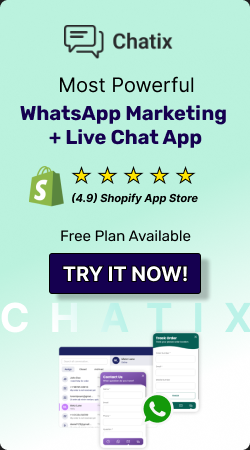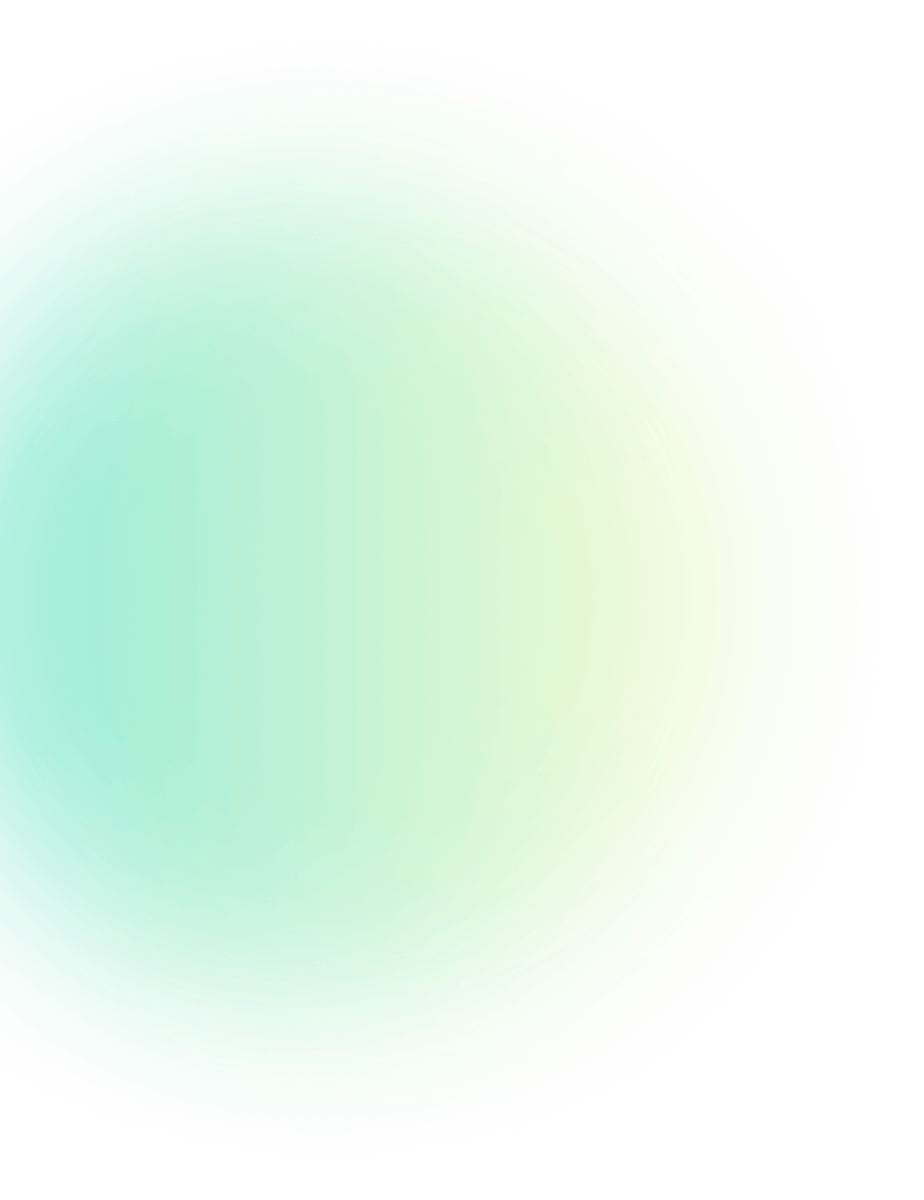
WhatsApp Auto reply Message: A Simple Guide
WhatsApp Features Published: March 28, 2024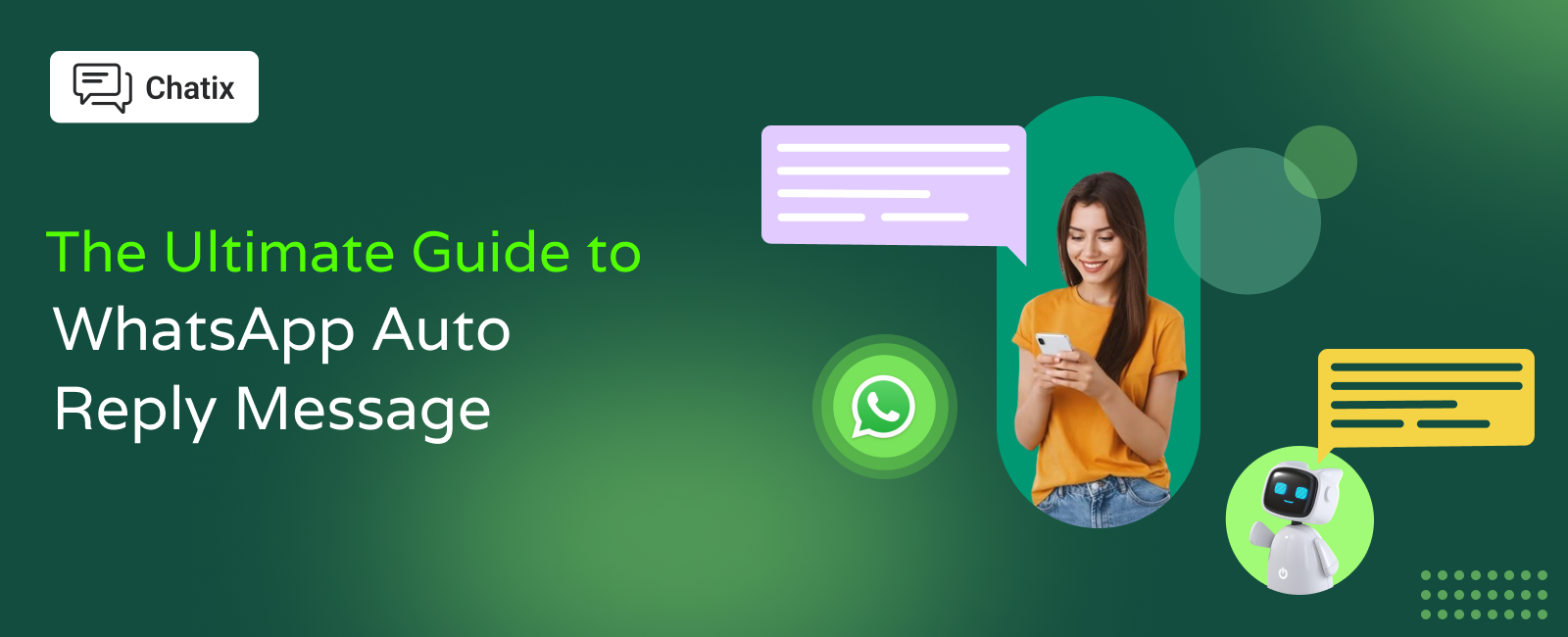
Picture this: your customer comes to your e-commerce store to purchase a product, but some issues might be preventing them from doing so. They send a message on WhatsApp for a solution, but you’re out of business or too busy to reply to them. Replying late causes a loss of sales and potential customers.
When a customer messages your store via WhatsApp and gets no reply, they lose interest fast—and you lose a potential sale. WhatsApp is meant for instant conversations. Even a short wait can cost trust. That’s where auto reply messages come in. They let your business stay responsive, even when you’re busy, outside working hours, or sleeping.
In this guide, you’ll learn what WhatsApp auto reply is, the real perks it brings to businesses, how to set it up (using both WhatsApp Business app and API), best practices, and sample messages. By the end, you’ll know how to make auto replies work for your brand—keeping customers happy, saving time, and improving sales.
What is WhatsApp auto reply?
A WhatsApp auto reply is a pre-written message that gets sent automatically when someone messages you. Instead of leaving customers waiting, they receive an instant response—even if you’re offline.
This feature is especially useful for businesses that want to provide a professional customer experience without being online 24/7.
For example: 👉 “Thanks for your message! We’ll get back to you during our business hours (9 AM – 6 PM).”
Benefits of WhatsApp Automatic reply
WhatsApp is known as an instant messaging app, and in this fast-paced world, customers want to know your availability quickly. Auto replies on WhatsApp play the role of a virtual assistant for you.
It seems small, but it has a huge impact. Let’s discover the top reasons why you should use auto-reply on WhatsApp:
-
Streamline customer support: Never let your business communication sleep at night. Whether it’s late at night or early in the morning, customers want immediate solutions to queries. Quick auto replies instantly respond to customers’ queries related to business hours, contact information, and product or service offerings. This can help customers when they are more likely to expect a response and improve the overall experience.
-
Lower support costs and save time: Sending messages through automation is more efficient than manually, requiring fewer customer service representatives, resulting in lower costs and higher response rates. It also saves time answering repetitive questions or FAQs.
-
Consistent branding through prompt replies: You can personalize automated replies by including the customer’s name or number, which improves the communication experience, and businesses can ensure a consistent brand experience for customers.
-
Reduce your workload and free your support team from repetitive work. Humans need breaks, but machines don’t, so set up a WhatsApp business auto-reply message and keep your support services always on. These quick replies can answer all repetitive questions, so your support team can focus on more important tasks.
-
Drive more engagement: Automating replies to most-asked questions or inquiries can make customers interact with your message, which drives more engagement and builds strong relationships.
How to Set Auto Reply in WhatsApp?
To successfully set up auto-replies, you need to have access to the WhatsApp Business app and WhatsApp Business API.
One method is perfect for small businesses, and the second is for enterprises. Both have different features and customization options. navigate through the process described below.
If you are using the WhatsApp Business App, the process of setting up auto-replies is straightforward and easier.
Just follow the steps below:
-
Open the WhatsApp Business app and tap on the three dots located at the top right corner of the chat window.
-
In the next slide, you have to follow the path Settings -> Business Settings -> Away message.
-
There you’ll see the toggle; switch it next to “Send away message” by tapping on it.
-
In the “business tools” section, click “Away message” and type the message you want to send to recipients when they send a message for the first time.
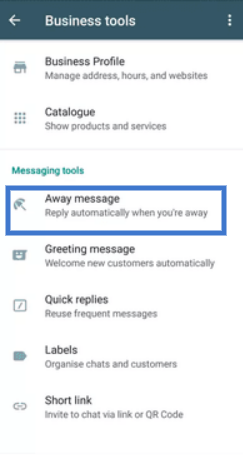
1. Schedule Your Away Message
After crafting the message, select a time slot when it will be sent automatically and click on the “OK” button.
Bedside, you can set a time for your away message per your needs.
-
Always send: Choose this option. If you will not get back to your business for a long time
-
Custom schedule: Set a custom schedule to set auto-replies to be sent at a particular time of the day.
-
Outside of business hours: Selecting this option is preferable only when you’re off-duty or outside of business hours.
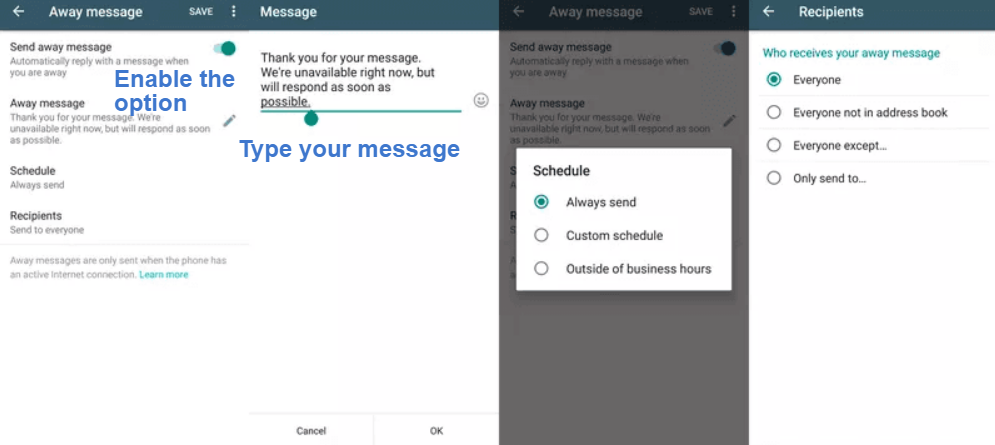
2. Select the number of recipients
This section helps you decide who you want to receive your away messages. Look at the options below to make the right choice.
-
Everyone: Send automated replies to those who contact you after working hours.
-
Everyone needs to be added to the address book. . Send auto-replies to those who are outside your address book.
-
Everyone except: Exclude selected contacts not to receive an auto-reply.
-
Only send to opt: Send messages to only selected recipients.
Limitations of using auto reply in WhatsApp Business
There are certain limitations that you may face while using the autoresponder feature in the WhatsApp Business application.
-
WhatsApp Business is the first choice for small and local businesses.
-
You can not verify your business and get a green tick on WhatsApp through the business app.
-
The message template library is limited, or you’ve only got a few templates to use.
-
WhatsApp Business can’t be integrated with CRM software or other third-party platforms.
How to Set Up Quick Auto-Replies Using WhatsApp Business API?
The WhatsApp Business app is fine for basic auto-replies like greetings or away messages. But if customers ask for product details, recommendations, or special offers while you’re offline, you might lose them to competitors.
That’s where the WhatsApp Business API comes in. With it, you can create chatbots that act like a personal assistant—answering questions, guiding customers, and automating replies.
Here’s how to set it up with Chatix:
-
Install the Chatix app on your Shopify store.
-
Once installed, you’ll automatically get access to the WhatsApp Business API.
-
Build your messaging workflow and set up auto-replies.
-
Write your own messages or customize ready-made templates.
Now, whenever someone messages you, your system will instantly send the right reply—keeping customers engaged even when you’re not available.
Whatsapp Auto Reply Message Sample for Business
Congrats! you learned about how to set up an auto-reply, but now thinking about how to craft away and greeting messages that inspire users to interact with your business.
These are the best WhatsApp automated message samples that you can take as inspiration.
Auto-reply messages for general queries
Holiday out-of-office message
Auto Reply Whatsapp Business Greeting Message Example
Technical issues and problems
Whether you want to let your customers know about your availability, send reminders or greetings, or wish them on festivals, automated replies can help you complete it in seconds.
Set Automatic replies on WhatsApp with Chatix
Never leave a customer hanging! With Chatix, you can set smart automatic replies on WhatsApp that greet new visitors, answer common questions, or respond when you’re away. It’s like having your own assistant 24/7—keeping customers happy, saving you time, and making your business look super professional.
✨ Recommend reading: Abandoned cart vs abandoned checkout
Conclusion
When companies get a high volume of customer inquiries or they’re unable to reply immediately, WhatsApp auto-reply comes in handy. Auto reply messages are more than a convenience—they’re a necessity if you want to keep customers happy, save time, and stay competitive.
By setting up smart auto replies, you ensure no message goes unanswered, improve customer trust, and save time. Start with the WhatsApp Business app for basic auto replies, and when your business grows, explore tools like Chatix for advanced automation.
Start by choosing your message types, writing them clearly, testing how people react, and refining over time. Do that, and your business won’t just appear responsive—it will be responsive. 👉 The faster you respond, the happier your customers will be!
Frequently Asked Questions
1. What should I write in an auto-reply message?
An auto-reply message should clearly tell the user why you’re not available and when they can expect a response. Keep it short, professional, and easy to understand. Example: “Thanks for your message! We’ll get back to you within 24 hours.”
2. Can I use auto reply on normal WhatsApp?
No. Auto reply is only available on WhatsApp Business. If you’re using regular WhatsApp, you’ll need third-party apps or tools to enable auto replies.
3. Is WhatsApp auto reply free?
Yes, the auto reply feature in the WhatsApp Business app is free. However, if you use advanced tools or the WhatsApp Business API, some costs may apply depending on the provider.
4. How do I set up auto reply in WhatsApp Business?
Open the WhatsApp Business app, go to Settings → Business Tools → Away Message, then write your message. You can set when it should be sent—like outside working hours or on weekends.
5. How to set auto reply in WhatsApp without a Business account?
The regular WhatsApp app doesn’t have a built-in auto reply feature. To set up auto replies without WhatsApp Business, you’ll need to use third-party apps or automation tools available on the Play Store or App Store.